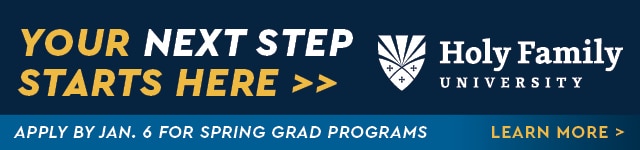Launching a LinkedIn Audio Event & Recording It on Loom


Have you considered launching a LinkedIn Audio event and wondered how to begin? Do you know how to invite attendees and see the event is open to the public?
You can host a LinkedIn Audio from your personal profile or company page if it has over 150 followers and meets other eligibility requirements.
Below are the steps you can follow after clicking the + sign to add an Event. You can also read LinkedIn’s instructions.
- Upload a cover image, and I typically use 960 x 540 pixels, though they recommend 16:9 with a minimum pixel width of 480
- You select Online, as it’s not In-person
- Under Event Format, select LinkedIn Audio instead of LinkedIn Live or External Event Link
- Choose an Event Name
- Choose Your Time Zone
- Choose your start date and start time and add the end date and end time
- Add a description of the event
- Add a speaker or speakers by inviting them through their LinkedIn profile
Once you have all that, you must have your text ready for the post to announce the event.
You can add emojis from emojipedia to liven up your post.
Consider adding a “LinkedIn signature” to the bottom of your posts to reiterate your BIO and what you do along with a call to action to follow your hashtag and company page.
I use the format below with emojis for my “LinkedIn signature” at the bottom of many of my posts before adding hashtags.
〰️ 〰️ 〰️ 〰️ 〰️ 〰️ 〰️ 〰️
👋 Hi! I’m Lynne with an E (E for education)
🤖 Employ keyword strategies on resumes & LinkedIn™
📊 Use data-driven decision-making & trends
👩🏻🏫 Share tips, strategies, & best practices
Like what I share?
🔔 Ring the bell on my profile
✍🏼 Subscribe to my weekly newsletter Career News Today
➡️ Follow #GreatCareersPHL & Great Careers Groups
➡️ Follow #CareerNewsTodayLLC & Career News Today LLC
As the creator of the event, there is a blue Share button with the following options:
- Invite
- Report to Feed
- Send in Message
- Copy Link
Also, as the creator, there is a white Manage button with the following options:
- Manage attendees
- Edit Event
- Cancel Event
- Delete Event
You can review the Details, Comments, Networking, and Analytics.
The Visit and Attendance Metrics will provide the number of attendees, total unique event visits, and attendees’ top job functions.
The Post Analytics will provide post impressions, unique views, reactions, comments, reposts, demographics, and who has viewed your profile since the post.
The Engagement Analytics provides the reactions, comments, and reposts.
It will also provide the demographics of unique views and their company size; the above is free!
If you have a premium account, you can see who has viewed your profile since the post, and top audience demographics, including industry, job function, seniority, location, and companies.
To participate in a LinkedIn Audio event, use your LinkedIn profile and click JOIN on the event link. You can add it to your calendar; you do not need to be invited to listen in, and you can join from your phone or desktop.
If you want to be “on stage” with the hosts to ask questions or comment, you can use the “Raise Your Hand” feature.
There are also reaction buttons to engage with what the speakers say—thumbs up, laugh, clap, and heart—so you can acknowledge what they are saying.
Typically, I use my phone when running my LinkedIn Audio event and my desktop to comment in the event group chat, which only hold 50 people. That group chat is not connected to the LinkedIn Audio event but is set up separately in LinkedIn in the messaging.
Only some people can be invited to the group chat; only folks in the chat who have first-level connections can be asked. You need to have an outstanding moderator of the chat while you are running the audio event, as it’s not always easy to multitask.
I attribute my successful chat moderation to a gentleman by the name of Merrill Kass, a super connector and master relationship builder extraordinaire!
LinkedIn does not yet have a feature to record the events, but events can be recorded using Loom. Thank you to Roy Kowarski of Out There Branding for the instructions below on how to do that! Publishing the recording is an excellent way to continue sharing your personal and business brand, and Roy is a branding expert, so he knows that well!
Remember to publicly announce that you are recording the event and note that Loom is a paid app!
Once you have the app, a home page is created and you can record with the following set of options:
- Full screen, camera on or off
- Microphone on
- Start recording button
- You can choose your preferred options before starting your recording
- Once ready to start recording, there is a 3-second prompt before starting
- During the recording, there is a black slider set of buttons that confirms the recording is underway with a timer
- One can pause the recording or delete it at any time, all from this black recording button
- There is also a draw button if you want to highlight any aspects of the recording by drawing on your screen
- Once you have finished your recording session, hit the stop recording button
- Your recording will go to a share page
- Here you can edit or rename the video, as well as download the transcript
- Be aware that the recording takes a short while to complete; wait until the recording appears as a screen image
- Once this screen image is complete, one can copy and paste the link to the recording
- The app keeps a library of all you videos
- Having a title that is related to the recording is essential, as it is a point of reference
- PROTIP – Rename each recording with a title to include the topic name recorded PLUS the date that the recording was made
You now have instructions on how to set up your LinkedIn Audio event ON STEROIDS! Share your experience with the world!
Did you read the article from last week? LinkedIn & Job Search Strategies for Immigrant Professionals
NEXT STEPS
- Subscribe to my newsletter on LinkedIn™ for bright ideas on how to manage your career.
- If you need a resume or LinkedIn™ profile to get you to your next step, book a call to chat!
- Join as a member at https://greatcareers.org/membership of the #1 business networking association on the Philadelphia Business Journal’s Book of Lists four years in a row!
- To support our charity at KeepOnSharing.com and use the referral code Career
- Follow #GreatCareersPHL
UPCOMING EVENTS
Check out our Nonprofit Events Quick List Page for More
- Sat Aug 17 – LinkedIn Part 1 of 3 In-Person Workshop at Chester County Library, Exton, PA
- Mon Aug 19 – ChatGPT Made Simple for Career Advancement
- Tue Aug 20 – Lehigh Valley Business Executives Networking Group (BENG)
- Thu Aug 22 – Career Success Group Job Seeker Accountability & Networking
- Mon Aug 26 – Immigrant Professionals Career Support Group
- Tue Aug 27 – Tips to Optimize Your Resume
- Tue Aug 27 – Business Executives Networking Group (BENG)
- Wed Aug 28 – Interview Techniques
- Wed Aug 28 – Tips to Build Your LinkedIn Brand
- Thu Aug 29 – The Good, the Bad, and the Ugly of Recruiting
Connect With Your Community
Subscribe to stay informed!
"*" indicates required fields




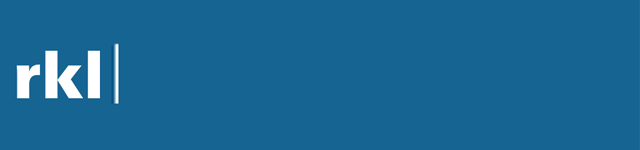





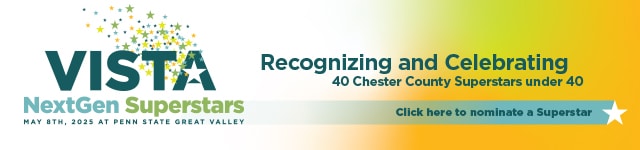


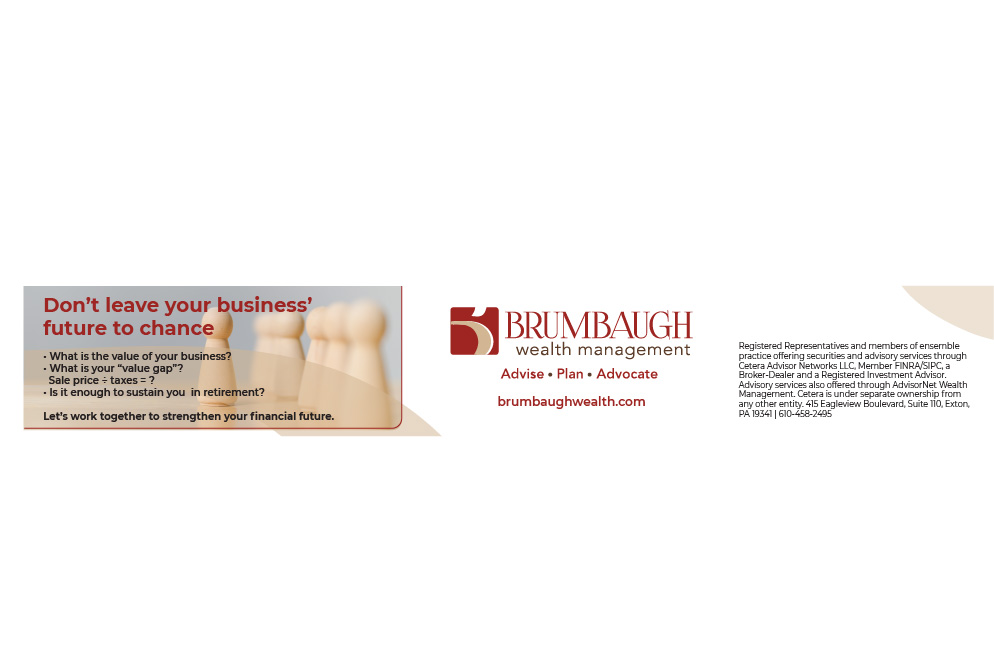



![95000-1023_ACJ_BannerAd[1]](https://vista.today/wp-content/uploads/2023/03/95000-1023_ACJ_BannerAd1.jpg)