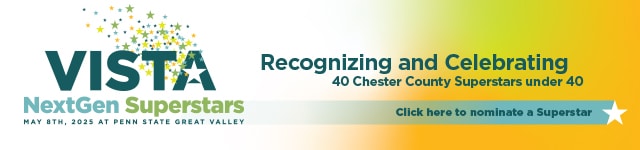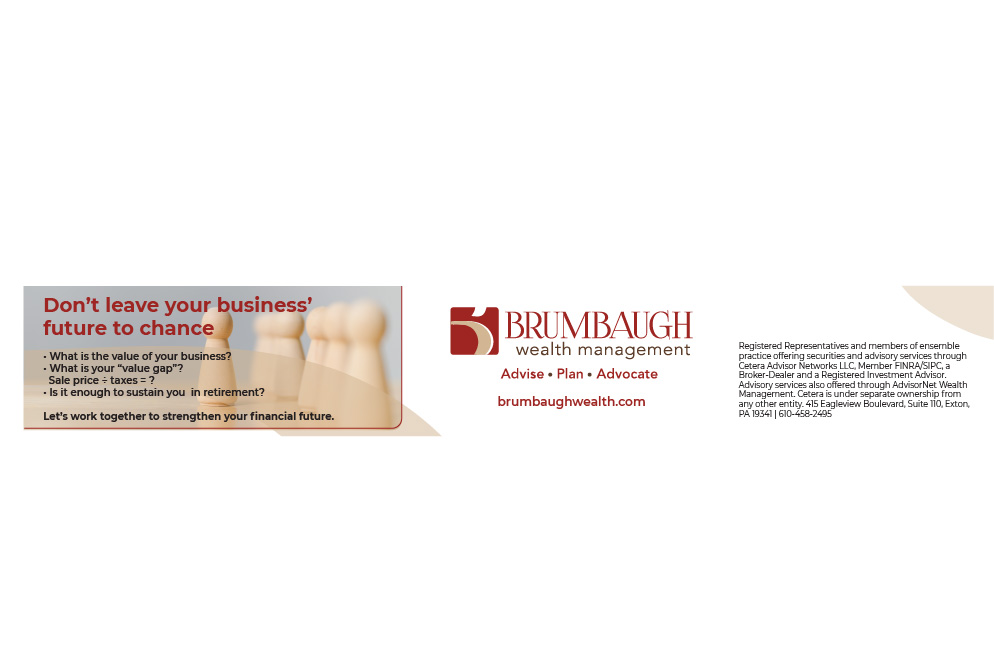Step-by-Step Instructions on How to Make a Custom LinkedIn Banner


Need to know how to make a custom LinkedIn banner that makes you stand out? Here are some step-by-step instructions to create your own branded billboard.
If you don’t want the default grayish-greenish banner, you have to take charge and create a graphic that is 1584 px x 396 px, and it’s easier to make than you think.
LinkedIn has 985 million users and is an excellent platform to showcase your professional brand, whether employed, self-employed, unemployed, a student, veteran, or even retired.
It’s a platform for professional networking, and your banner is your billboard that will help you stand out from the crowd.
A well-designed LinkedIn banner can make a lasting first impression, so here are some instructions to create a professional LinkedIn banner using Canva, a popular graphic design tool that’s easy to use and offers a variety of customization options.
Step 1: Create a Canva Account
If you don’t already have a Canva account, the first step is to create one. Canva offers both free and paid plans, and you can start with a free account to design your LinkedIn banner. Go to Canva’s website and sign up with your email address or social media account.
Step 2: Choose the LinkedIn Banner Template
Once you’ve signed up for Canva, log in to your account. In the Canva dashboard, use the search bar at the top to find a LinkedIn banner template. Canva offers a variety of pre-made templates that are perfectly sized for LinkedIn.
Step 3: Customize the Template
Canva provides a user-friendly interface that allows you to customize your banner template in various ways. Here’s how you can do it:
- Edit Text: Click on the text elements in the template to change them. You can modify the text, fonts, colors, and sizes to match your personal brand or professional style. Ensure that the text is concise, relevant, and legible.
- Add Elements: You can include various design elements like shapes, lines, icons, and illustrations in your banner. These can make your banner more visually appealing and emphasize specific aspects of your personal or professional brand.
- Upload Your Own Images: To make your LinkedIn banner more personal, consider adding your own images. If you have a professional headshot, logo, or any other relevant images, you can upload them to Canva and easily incorporate them into your design.
- Change Background: The background of your banner can also be customized. You can choose from a wide range of colors, gradients, or images as the background for your banner.
Step 4: Maintain Consistency
When designing your LinkedIn banner, ensure it aligns with your personal brand and complements your profile picture. Consistency in design and branding is key to creating a strong professional image on the platform.
You don’t want the colors of your attire to clash with the banner, so think about what you will wear when you get a professional photograph taken and how the colors would work with your banner.
Step 5: Review and Adjust
Before finalizing your LinkedIn banner, take a moment to review your design. Check for any typos and ensure the banner looks appealing and conveys the message you want to send to your professional network.
Step 6: Download Your LinkedIn Banner
Once you are satisfied with your design, click the download button in the upper-right corner of the Canva interface. Canva will prompt you to choose the file format; a PNG format is recommended for the best image quality. After downloading, your LinkedIn banner is ready to be uploaded to your LinkedIn profile.
Step 7: Upload Your New LinkedIn Banner
To change your LinkedIn banner, go to your LinkedIn profile and click the pen at the top right of the banner section, and upload your newly designed banner from Canva.
Conclusion
Your LinkedIn banner is an essential aspect of your professional online presence. With Canva’s easy-to-use tools and templates, you can create a visually appealing and personalized banner that enhances your profile’s attractiveness and credibility.
Remember to keep your banner professional, relevant to your field, and consistent with your personal brand. Save the beach scenes and ski slopes for Facebook, as they do not help you build your professional brand versus a more customized approach.
A well-crafted LinkedIn banner can significantly impact on your professional journey by leaving a positive first impression on those who visit your profile.
Have you read the last article – Can your LinkedIn headline align with your elevator pitch?
NEXT STEPS
- Subscribe to my newsletter on LinkedIn for bright ideas to manage your career.
- Join as a member at https://greatcareers.org/membership of the #1 business networking association on the Philadelphia Business Journal’s Book of Lists three years in a row!
- If you need a resume or LinkedIn profile to get you to your next step, book a call to chat!
- Follow #GreatCareersPHL
UPCOMING EVENTS – Registration info is on the events page.
- Fri Oct 27 – Interview Techniques (in-person)
- Mon Oct 30 – Career Success Group Job Seeker Accountability & Networking
- Mon Oct 30 – Career Pivots
- Wed Nov 1 – Interview Clinic Check-in
- Wed Nov 1 – Create Graphics for Social Media Using Canva & More! Part 2 of 2
- Thu Wed Nov 2 – Exploring Salary Negotiation & Compensation Trends
Connect With Your Community
Subscribe to stay informed!
"*" indicates required fields


























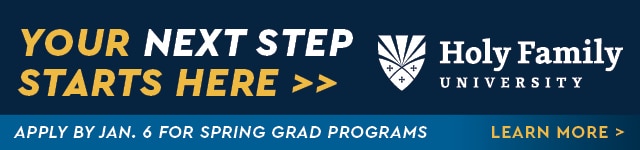
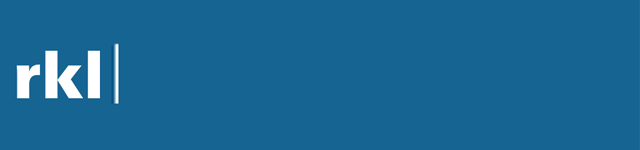











![95000-1023_ACJ_BannerAd[1]](https://vista.today/wp-content/uploads/2023/03/95000-1023_ACJ_BannerAd1.jpg)