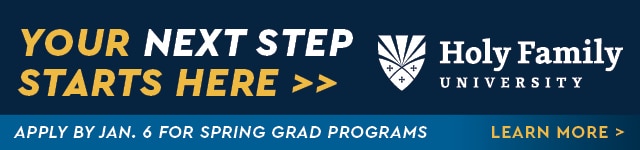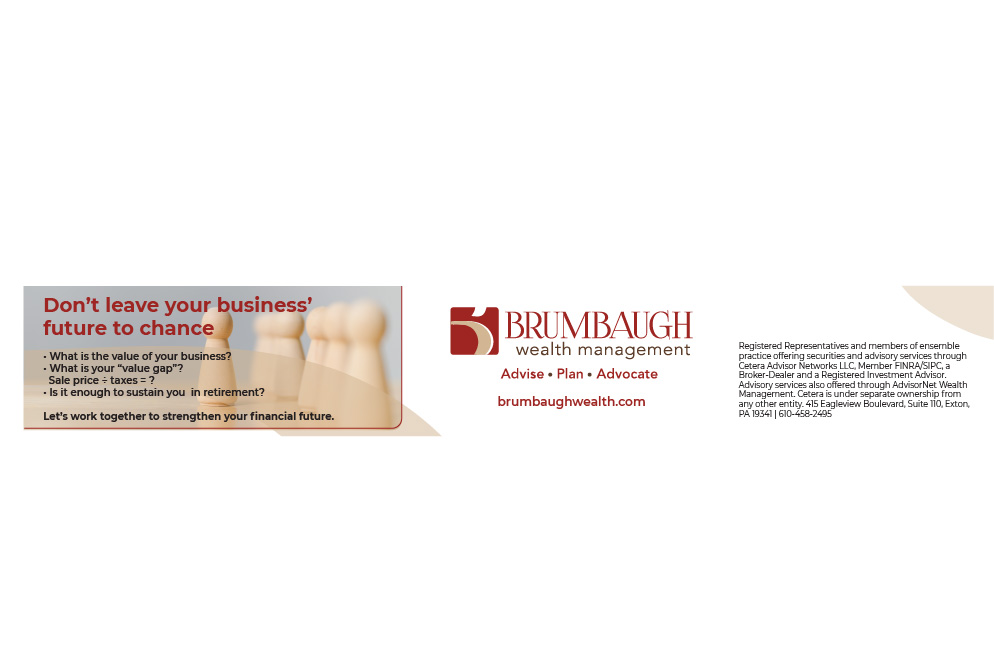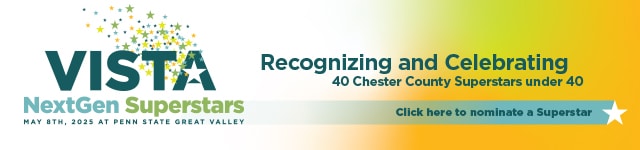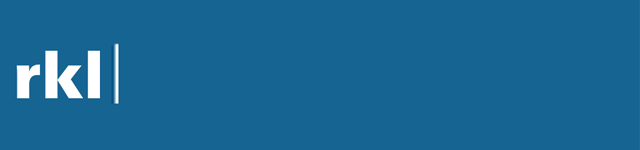How to Create Seamless Carousels on LinkedIn and Be an Ally
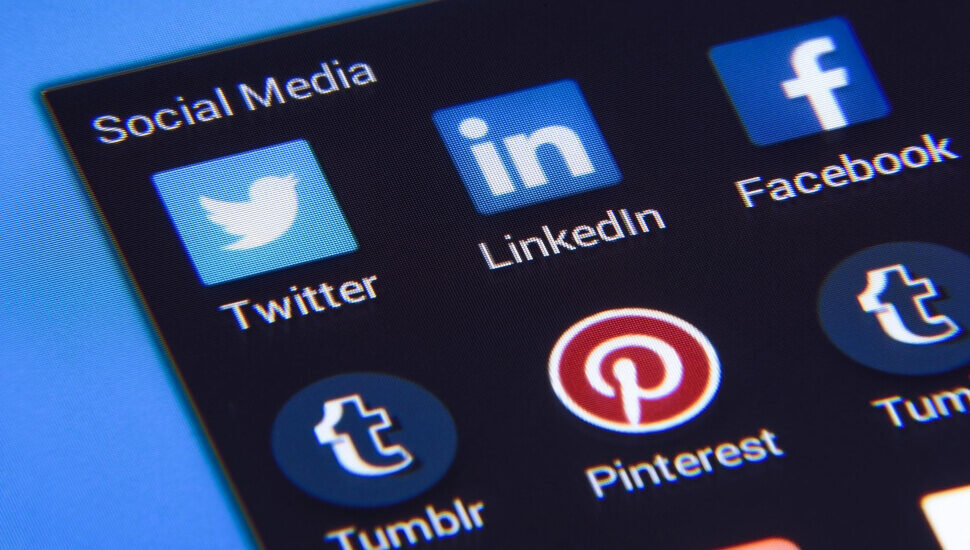
Carousels offer a fun and creative way to generate engagement and drive organic traffic on social media platforms like LinkedIn, Instagram, etc.
A seamless carousel is where elements flow from one slide to the next, instead of each slide standing on its own.
The file size needs to be under 100 MB on LinkedIn for PPT, PPTX, DOC, DOCX, or PDF.
When making carousels, short and sweet is best (even though you can go to 300 pages). On Instagram, you can make an album of 10 images.
When designing, use the principle AIDA – Attention, Interest, Desire, Action.
Why Create Carousels
- bold headlines used for attention
- drives organic traffic
- easy to consume
- engaging
- eye-catching graphics
- first slide attention grabber
- interactive with click-throughs to see the slides
- longer dwell time
- optimized for desktop and mobile
- stands out
Ideas on What To Include in a Carousel
- answer audience questions
- before and after reveals
- behind the scenes
- brand storytelling or building
- call to action items
- create listicles
- educational content
- entertainment
- event content or highlights
- how-to’s and step-by-step instructions
- infographics
- keep it informal
- make it personal
- photos
- product, service, or brand updates
- stats and numbers
- tutorials
Step-by-Step Instructions to Create a Seamless Carousel
- In Canva, click Create a Design
- Choose height of 1080
- Choose the width of how many slides you want x 1080; if you want seven slides, then choose 1080 x 7 = 7,560 (note that Canva will not allow you to exceed 8,000 px). If you wish to have ten slides, make a set of five slides and duplicate it.
- Click on File and Show Rulers and Guides
- Draw the left rule to 1080, then drag the left ruler to 2160, then 3240, 4320, 5400, and 6480 (i.e., multiples of 1080)
- Start designing your content and make sure your images overlap the vertical ruler lines, so you show the elements between the slides
- Add your background, titles, images, and elements as desired
- Download your post as a png file
- Go to pinetools.com and type in Image split
- Upload your file
For Instagram, click on horizontal and png and seven blocks and split image, and download. Then drag and drop the images as email attachments to retrieve on your phone to post. Click on the cover image to make an album.
For LinkedIn, go back into Canva and upload the seven slides one by one into a new 1080 x 1080 Canva presentation of seven slides and then download it as a PDF Standard.
Here is the seamless carousel I made to kick off June, which is Pride Month. Click here to learn how to be a workplace ally.
To post on LinkedIn, go to Home, click on Start a Post, choose the icon that is a paper with a flipped back corner to add a document, choose the file and upload it.
I just challenged myself to make my first seamless carousel, so it’s your turn to try if you have not yet done one.
Check out a previous article on Carousels Are Trending on LinkedIn and How to Make Them.
Missed last week’s article Career Management from Internship to Retirement?
NEXT STEPS
- Subscribe to my newsletter on LinkedIn for bright ideas to manage your career.
- Join as a member at https://greatcareers.org/membership of the #1 business networking association on the Philadelphia Business Journal’s Book of Lists two years in a row!
- Register on the events page for these upcoming online events noted below.
- If you need a resume or LinkedIn profile to get you to your next step, book a call to chat!
___________________________________________________________
- 5/31 Tues – 15 Laws of Growth to Accomplish Your Career Goals
- 6/1 Wed – PowerThinking: Resilience Building Call-In
- 6/2 Thurs – How to Creare Snazzy Graphics for LinkedIn & Social Media Overview
- 6/3 Thurs – LGBTQ+ OUTstanding Careers Group
- 6/3 Fri – Interview Techniques
- 6/3 Fri – Discussing Disclosures and Understanding Accommodations
- 6/6 Mon – Career Success Group Job Search Accountability & Networking
Connect With Your Community
Subscribe to stay informed!
"*" indicates required fields




![95000-1023_ACJ_BannerAd[1]](https://vista.today/wp-content/uploads/2023/03/95000-1023_ACJ_BannerAd1.jpg)