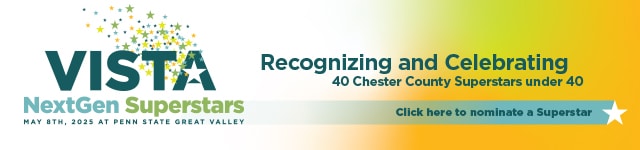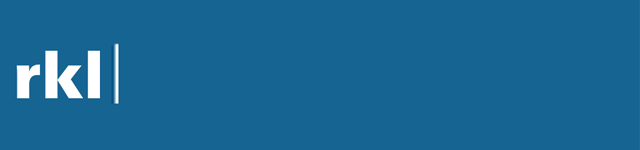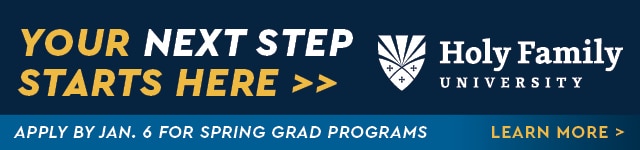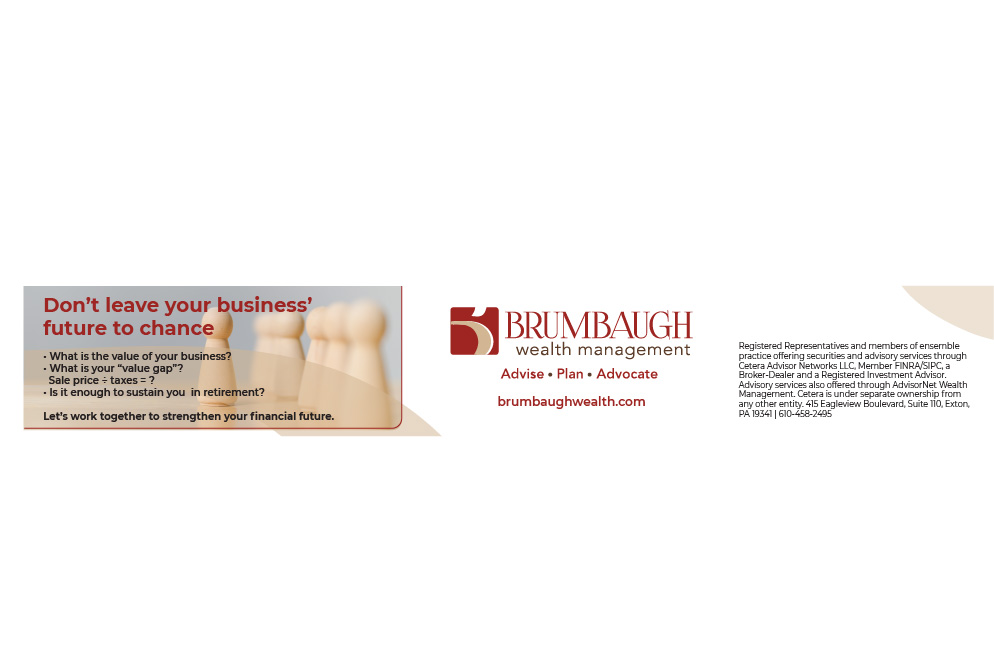How to Create a “Meta Tag” For Your LinkedIn Media
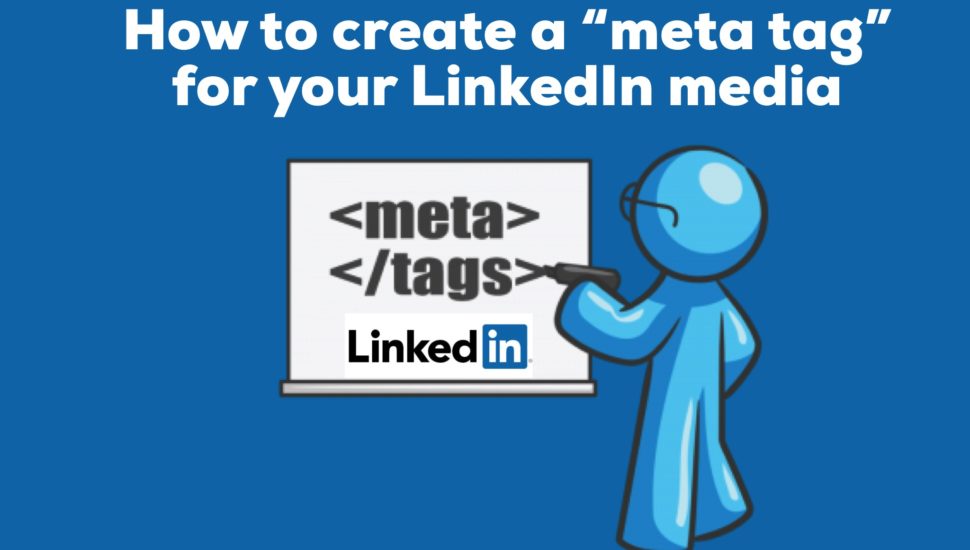
By Lynne Williams
Not a coder or web developer? No worries! You should, however, know that it’s a good thing to be found on page one of Google along with keywords associated with your name. Are you ready to try an experiment with (what I consider to be) transferable knowledge for LinkedIn?
First, watch this Youtube video from Google webmasters from 2011 on Underscores vs Dashes in URLs so you can hear what Google has been recommending for new websites (and … you do realize that LinkedIn is a website, right?)
According to my friends in IT, one can have 256 characters before the .jpg. However, after a discussion with a fellow SCORE colleague and website an SEO expert, Cary Baskin, of the TMDMalvern.com , a meta description with an alt text should be no more than 125 characters or less because screen readers cut it off at that point, according to Moz.
Let’s do a step-by-step for renaming your photo or banner (or any other media on your profile):
Step 1: Drag and drop your existing LinkedIn photo from your profile to your desktop
Step 2: Rename your photo with up to 256 characters before the .jpg with dashes between words
e.g., lynne-williams-resumes-linkedin-career-services-author-public-speaker-trainer-photo.jpg
Note that I changed the last word from photo to banner before the .jpg if I wanted to rename my banner.
e.g., lynne-williams-resumes-linkedin-career-services-author-public-speaker-trainer-banner.jpg
Step 3: To the far right of your the upper profile section to the right of your photo, click on the blue pen
Step 4: Click on the blue pen to the bottom right of your photo
Step 5: Click delete photo
Step 6: Click on the camera in the circle
Step 7: Click on the photo you have just renamed and click open to upload it
Step 8: Click Apply
Step 9: Click Save
Any URL that is over 26 characters will automatically be renamed by LinkedIn.
Just think if you were to use that same photo on all your other social media platforms. Logic tells me that these techniques would help build SEO (search engine optimization to strive to be on page one of Google). If there are Google specialists out there, I would like to hear from you to confirm or deny my logic!
Missed last week’s LinkedIn tip? Click here.
Want to learn more tips and tricks on LinkedIn AND support a 501(c)3 nonprofit at the same time? Come to Stacks coworking space in Doylestown on Tues March 26, 2019 from 6:30-8:30 PM and register at bit.ly/PAGCGSpecialEvents … after you attend the spring Philly.com and Monster Career Fair (as an employer seeking candidates or a jobseeker seeking an opportunity!) If you are a jobseeker, don’t miss out on hearing from two different speakers on the Applicant Tracking System next week in Malvern, Spring City, and Princeton. See the schedule with links here.
________
 Lynne Williams is the Executive Director of the Philadelphia Area Great Careers Group, a 501(c)3 nonprofit providing career education and networking. Contact Lynne by phone at 484-393-2951, on the web at www.greatcareersphl.org, email at director@greatcareersphl.org, on social media @GreatCareersPHL and connect on LinkedIn at www.linkedin.com/in/lynnewilliams
Lynne Williams is the Executive Director of the Philadelphia Area Great Careers Group, a 501(c)3 nonprofit providing career education and networking. Contact Lynne by phone at 484-393-2951, on the web at www.greatcareersphl.org, email at director@greatcareersphl.org, on social media @GreatCareersPHL and connect on LinkedIn at www.linkedin.com/in/lynnewilliams
Connect With Your Community
Subscribe to stay informed!
"*" indicates required fields


![95000-1023_ACJ_BannerAd[1]](https://vista.today/wp-content/uploads/2023/03/95000-1023_ACJ_BannerAd1.jpg)